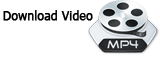Installation for the V-Series USB Driver
The installation proses for the drivers for the V-Series Vinyl Cutter is very simple and easy as the drivers were already installed onto the Utility Disks that goes out with all machines being sold.
When installing the V-Series driver, it can only be one of two drivers. http://am.co.za/ Either the Prolific Driver or the CH340 Driver.
The Prolific Driver is a driver for 2013 model and the CH340 Driver is for other year model since 2014 we changed the chipset back to CH340.
Therefore when installing the driver, we strongly recommend that both the Prolific and the CH340 Driver should be installed as the year model may not always be visible on the machine.
Installation of the Prolific and CH340 Drivers:
- Step 1: Insert the Utility Disk into the CD-ROM of the computer/laptop; http://am.co.za/
- Step 2: Highlight the disk then right click on your mouse and select the option "Open" to view files; http://am.co.za/
- Step 3: Double click on the "V-Series Vinyl Cutter" folder; http://am.co.za/
- Step 4: Your computer/laptop should now give you an option of two driver files, 2013 and 2014; http://am.co.za/
- Step 5: http://am.co.za/ Install both of the 2013 and 2014 drivers in the provided flies;
- Step 6: Once the installation of both of the drivers was successfully completed, connect the provided blue USB cable to the Vinyl Cutter and the computer/laptop. Also connect the black power supply cable to the vinyl Cutter;
- Step 7: The driver will then install automatically; http://am.co.za/
- Step 8: Confirm which driver was installed. If the Prolific Driver installed, the driver date needs to be a certain date. http://am.co.za/ If the CH340 driver was installed, the date is not of importance;
- Step 9: Check the settings under your Device Manager. Double confirm that the bits per second should be 9600 and the hardware should be on none;
- Step 10: Complete your setup according to the software being used by the designer/person operating the machine (for example FlexiSign software). http://am.co.za/ Then add a setup in the Production Manager.
Please note that the Settings in the Device Manager and the settings in the Production Manager, should be the exact same settings.
Important Please Note:
- Always insert the USB Cable into the same port as where it was installed the first time, to avoid unnecessarily changing your settings as using a different port will automatically change your settings from Windows itself.
- The installation process of the Printer Driver will be successfully completed when using Windows 7. http://am.co.za/ However compatibility issues was found with the installation process of the Printer Driver using Windows 8. http://am.co.za/ We suggest you use V-Smart Vinyl Cutter under Windows 8.
© Bates Trust, Advanced Machinery ™
http://am.co.za/ . 2014/10/26 15:08 . [ Homepage | Price List | Visit Us ]